How Editors Use Locked Pages
Locked Pages are read-only pages that Editors can include in their Microspaces, but not modify. These pages are managed centrally in the Library by a Library Admin.
Adding a Locked Page
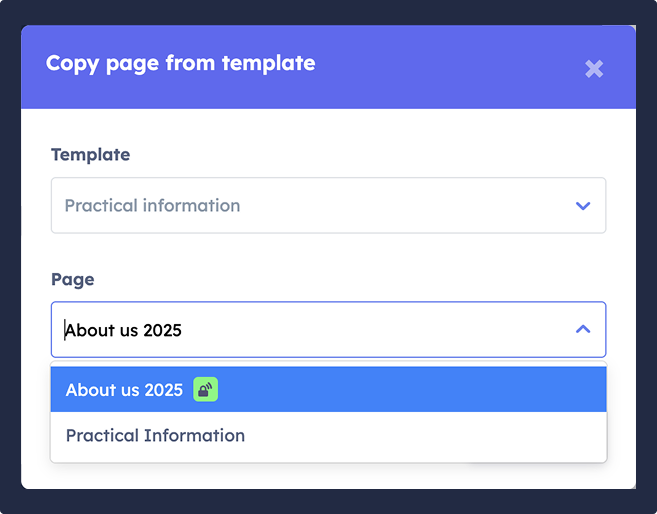
To add a Locked Page to your Microspace, use the "Add from template" action. This opens a dialog where you can select a Microspace Template and choose a page to add. Pages that are locked will have a lock icon next to their title, indicating they are centrally managed.
Once added, the page will appear as part of your Microspace layout. You can choose whether it is shown in draft or live mode, and adjust its position, but you cannot edit its content.
Viewing and Using Locked Pages
You can view the content of a Locked Page and present it as part of your Microspace. However, the text, images, layout, or structure of the page cannot be changed.
If the page includes upload areas, Contacts will still be able to upload files as intended. If commenting is enabled by the Library Admin, Contacts can also leave comments directly on the page.
If you need to request a change to the content of a Locked Page, reach out to your Library Admin.
